Account Information
An account has been created for you on our Linux server. The name of your account is your last name, and your password is your student ID number.
You can do file
transfer using an sftp
program like WINSCP. You can download this for free at http://winscp.sourceforge.net/eng/
On your own computer, download
the Portable executable. This is a .exe file that can
run without the need for further installation.
You start the
program by double-clicking it. This is what youíll see:
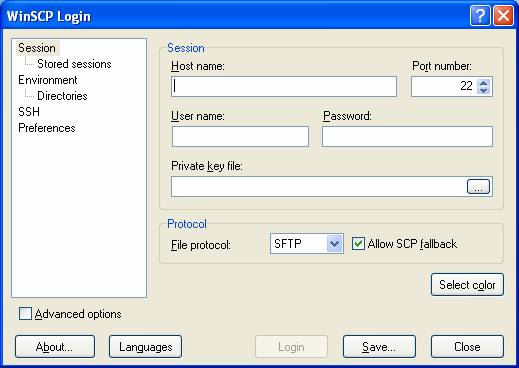
Fill in your
hostname, username, and password. Use 66.195.8.98
off-campus, and 10.19.50.7 on campus.
Make sure the port number is
22.
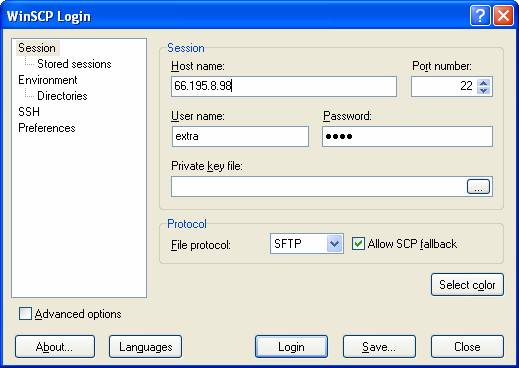
Then click
Login. Youíll see something like this:
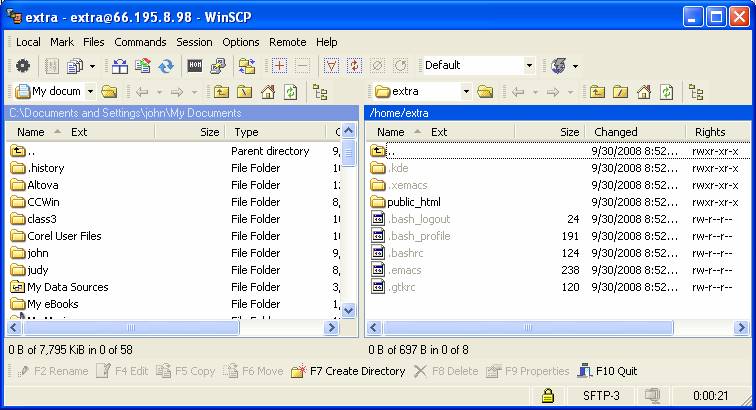
All of your
files should be put into the public_html directory.
So open that directory by double-clicking it in the right frame.
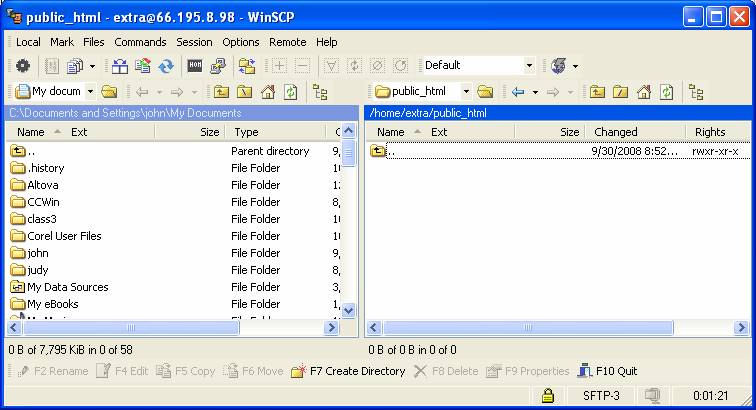
Then navigate in
the left frame to find the files to transfer. Highlight the file, and choose
the Copy command from the File menu. Itíll now appear in the right frame.

Make sure you
transfer all files (including graphics files).
If you want to
make a small change in a file after itís been copied, you can double-click the
file. An editing window opens up.
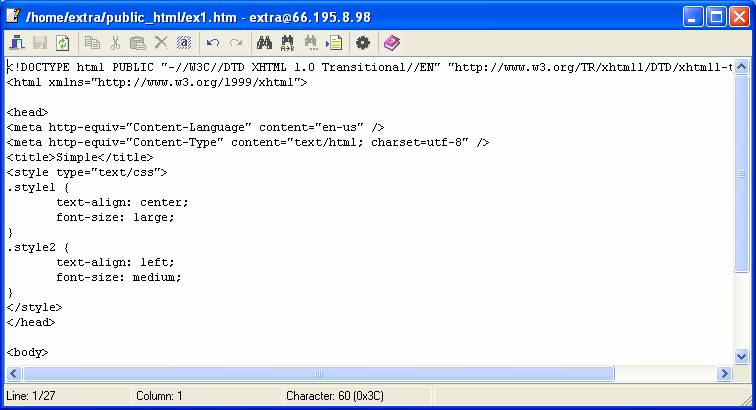
You can close
this window the usual way. Youíll be asked to save your work first.
You can view
your files in a browser with either of these URLs, depending on whether youíre
on campus or not.
http://10.19.50.7/~accountname/filename
or
http://66.195.8.98/~accountname/filename
For example:
http://66.195.8.98/~extra/ex1.htm